I love mySamsung Galaxy S24 Ultra. It's solidly built with glass and titanium, has a capable camera system, and an excellent display. However, I had to fight small friction points every day.
Reaching the top of the screen for notifications required an awkward hand shuffle. The status bar remained cluttered with icons I didn't need to see all day.
I could accidentally swipe away a crucial notification and lose it. I adapted my habits to the phone's design and assumed that was the price. I was wrong.
The fix was already on my phone in the Galaxy Store. Good Lock is an official Samsung suite that lets you change how the phone looks, feels, and behaves.
This is my tour of the eight modules I now consider essential on any Galaxy phone.
Fine-tuning audio with SoundAssistant
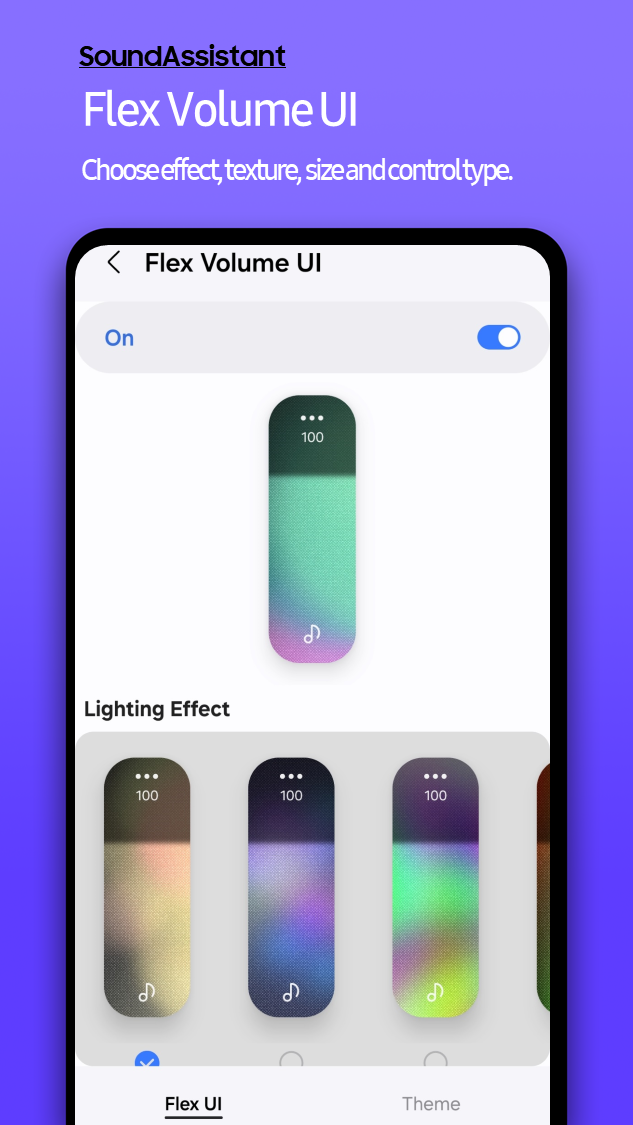
The standardOne UIVolume control is blunt. You want to lower game audio without touching your podcast, but you can't, and one press jumps from too quiet to slightly too loud.
SoundAssistant, a Good Lock module, fixes this with granular, desktop-like control.
It adds per-app sliders so you can set levels for each app that is playing sound, lets you shrink the step size to as many as 150 levels for fine adjustments, and routes audio by app, so Spotify goes to a Bluetooth device while Maps stays on the phone speaker.
Making a large Galaxy screen easier to use with One Hand Operation+

Galaxy phone screens are large. They are great for content consumption, but poor for ergonomics.
Reaching the top to pull down the Quick Panel or tapping back in the upper-left corner becomes a daily thumb stretch.
One Hand Operation+solves this problem by adding gesture handles on both edges that you swipe to trigger actions.
From each side, you can set short and long swipes in three directions — straight, diagonal up, and diagonal down — giving you 12 shortcuts.
You can map Back, Home, Recents, Screenshot, Flashlight, open the notification panel, turn the screen off, launch any app, and more.
You control handle size, position, and transparency so they fit your grip and stay out of the way. I no longer use the standard navigation bar or thedefault gestures.
A short straight swipe from the right edge acts as Back, a diagonal down from the same spot opens the full Quick Panel.
I can finally navigate my phone with one hand, which makes this large device feel agile and comfortable.
Customizing your Galaxy launcher with Home Up
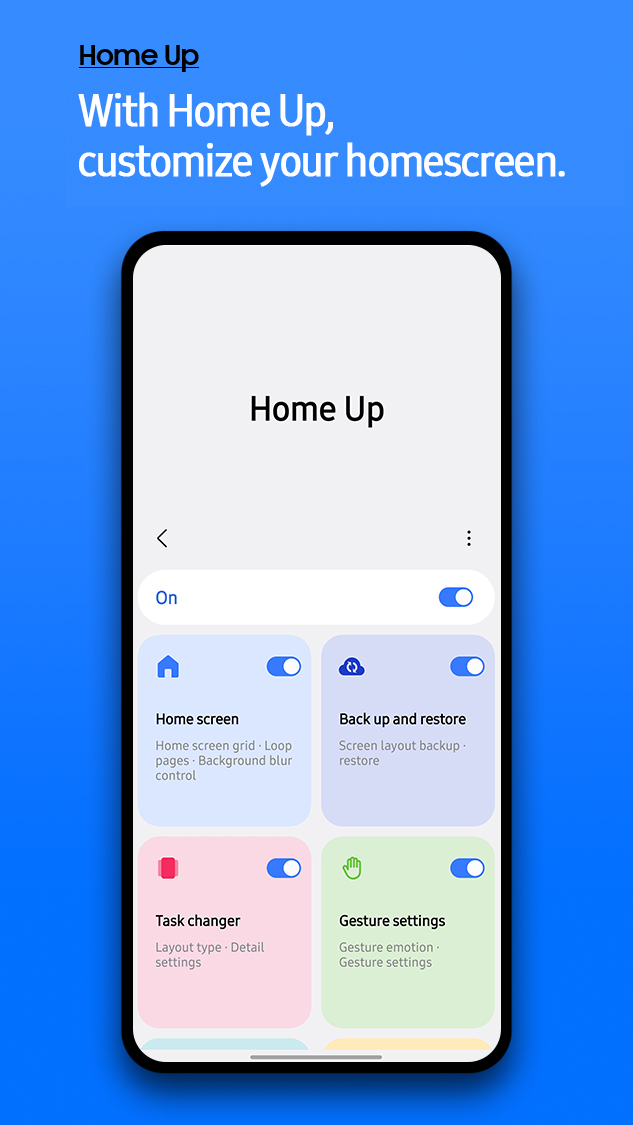
Samsung's One UI launcher is clean but limited. The Recents screen is a horizontal carousel, and opening a folder covers the entire screen.Home Upremoves those constraints.
You can modify the launcher. Task Changer, the feature I use most, replaces the default Recents with a vertical list, grid, or stack that shows more apps at a glance.
You can also push past the standard grid and build denser App screen layouts up to 7×7.
Beyond that, Home Up allows you to open folders in a pop-up window, customize their internal grids, and style them with background blur or color.
Advanced users can fine-tune gesture animations, edge panel behavior, and customize app launch transitions.
All of this turns the stock launcher into something far more personal.
Customizing the Quick Panel for better control with QuickStar
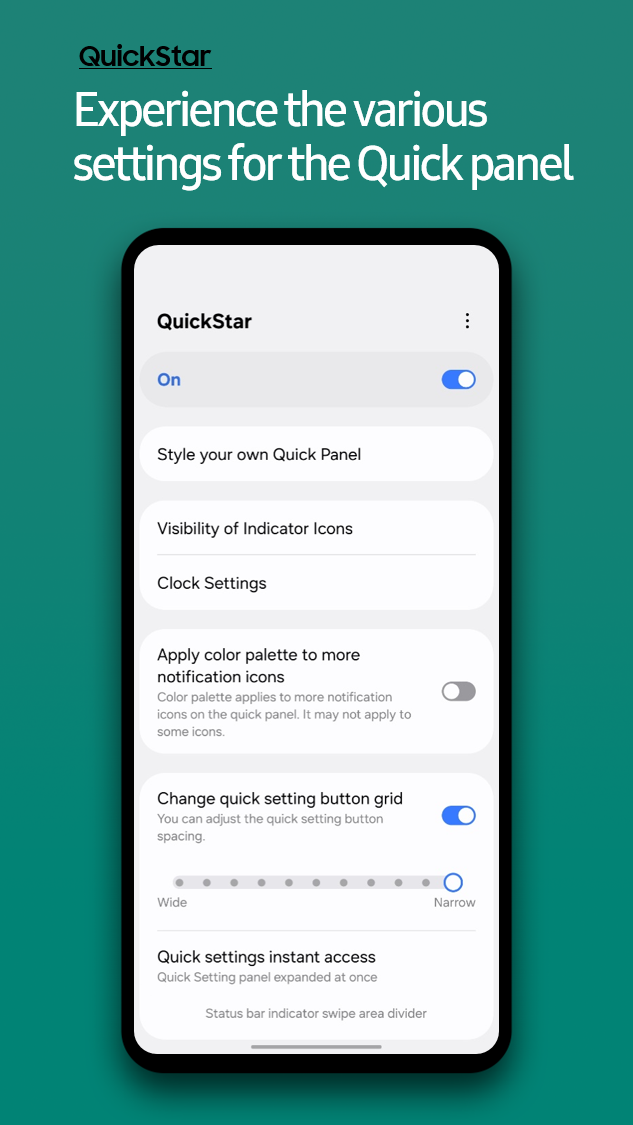
My status bar used to distract me. It displayed a constant parade of icons, such as NFC, Bluetooth, Alarm, and VPN, that I didn’t need to see all the time.
QuickStarlets you clean up the status bar and Quick Panel. You can hide status bar icons by toggling off what you don't need, theme the Quick Panel with your colors for the background, toggles, and text.
Adding back tap shortcuts on Galaxy phones RegiStar
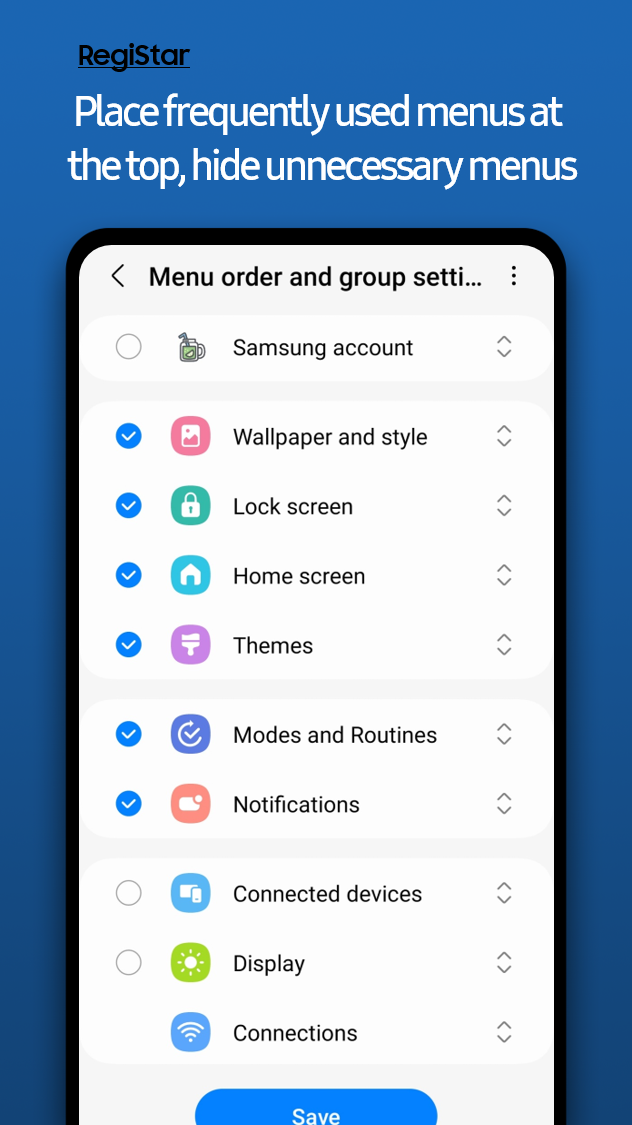
I envied the back tap gesture on other phones, a quick double tap that triggers a handy shortcut, and Samsung does not offer it by default.
Moreover, the main Settings menu is long, and my most-used options are buried. RegiStar fixes both by adding physical shortcuts and better controls.
Back tap lets you assign actions such as taking a screenshot, opening an app, or showing notifications to a double or triple tap.
You can reorder the Settings menu to put Battery, Display, and Wi-Fi at the top and hide items you never use.
You can also remap the power button long-press if you do not useBixby.
Back tapping is now second nature to me. I set double-tap to take a screenshot. It is faster than the power and volume down combination.
Going beyond default Android palettes with Theme Park
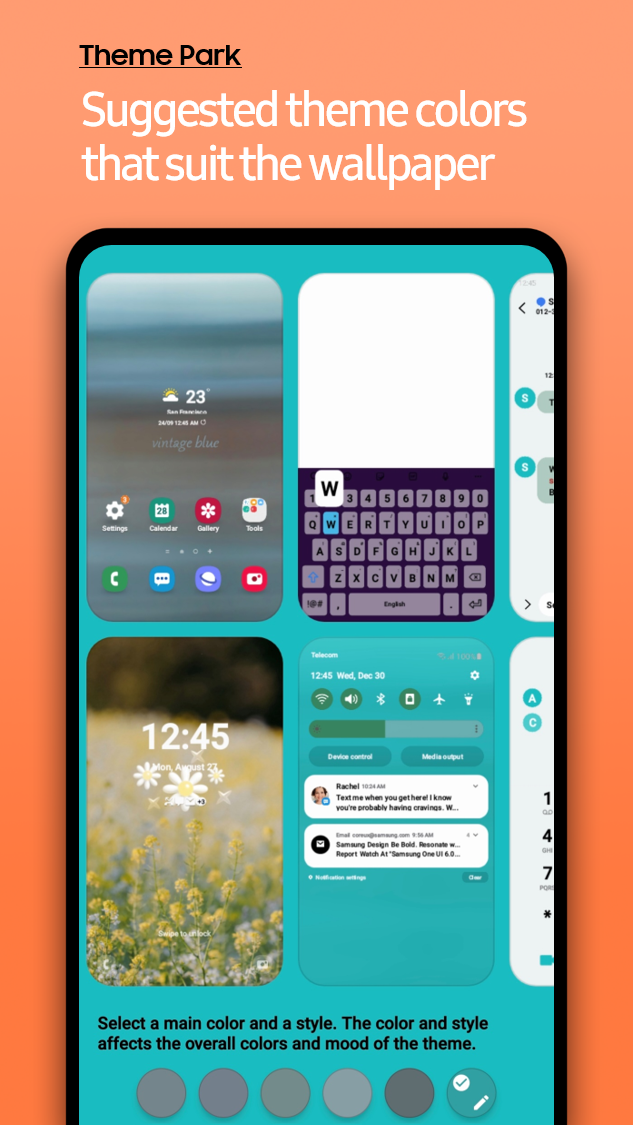
Android's wallpaper-based theming is fairly limited, and the system palettes only go so far.
You need more control if you want a custom look that reflects your style. You can either use a customAndroid launcheror Good Lock.
Theme Park, Good Lock's creative engine, and the second most popular module. It gives you a designer's toolkit.
Start with your wallpaper, then edit colors for notifications and system apps. You can customize icons by changing shapes and colors or applying third-party icon packs.
Keep notifications for as long as you want with NotiStar
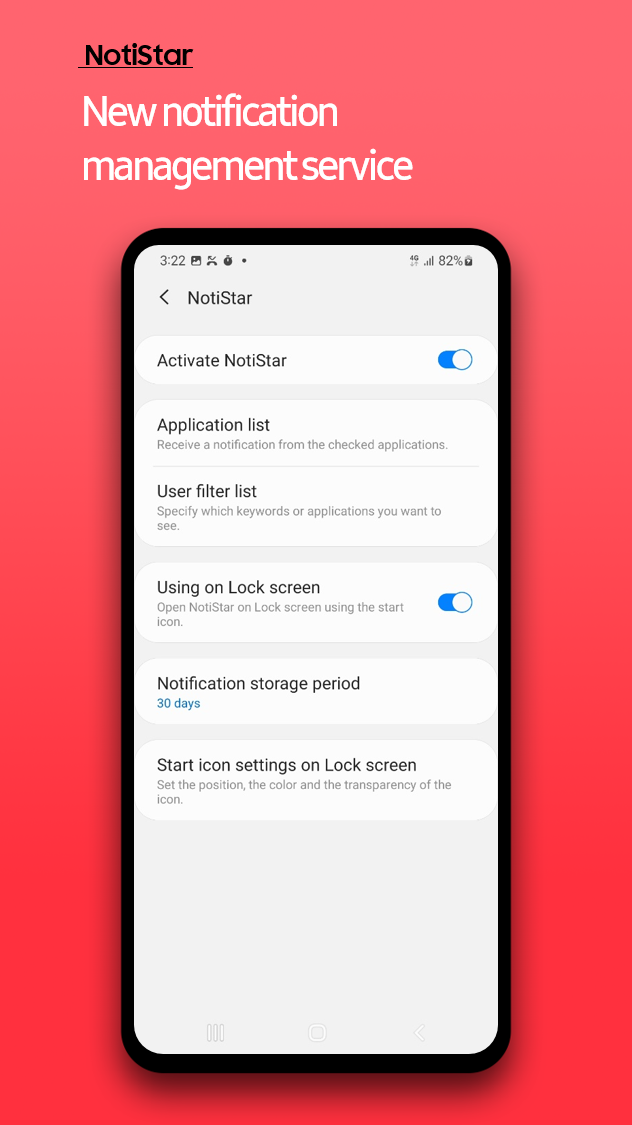
You swipe away a notification and realize a second later that it mattered.Android's Notification Historyhelps, but it is buried in settings and only keeps 24 hours of alerts.
NotiStarProvides a reliable safety net by logging every notification into a searchable archive.
You choose how long to keep them — 7 days, 30 days, a year, or forever — then find what you need fast by filtering by app or keyword. It is also easy to reach from the home or lock screens.
Last week, I accidentally dismissed a shipping update because I could not remember whether it came from Amazon, FedEx, or the seller.
I opened NotiStar and searched forshipping. The notification with the tracking number appeared, turning a tense moment into a 10-second fix.
Adding pro features to the default camera app with Camera Assistant
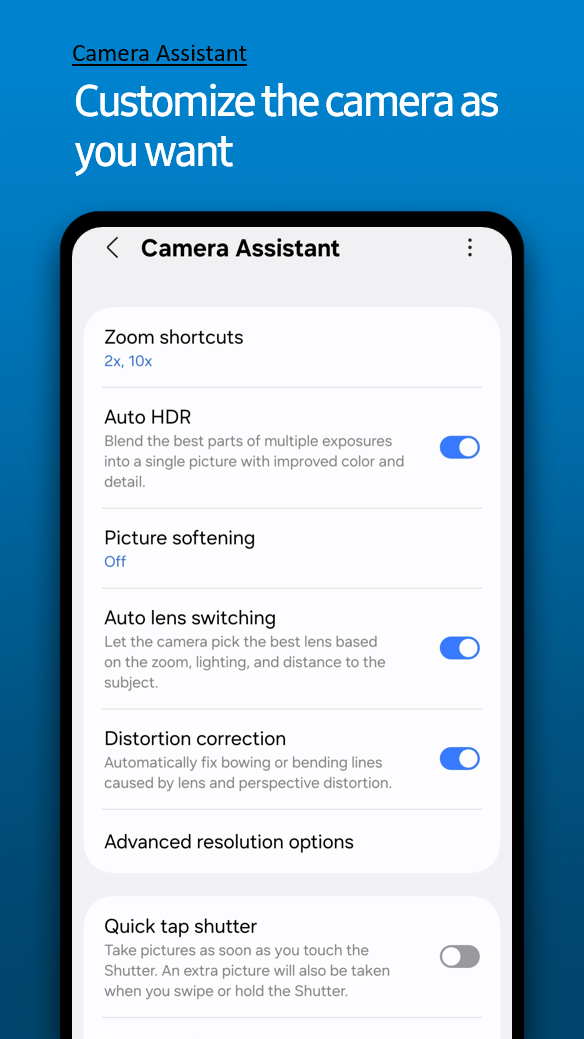
Samsung's camera app is powerful and hasmany neat tricks, but it is highly automated.
It can switch lenses based on lighting, which limits creative control, and a small delay between pressing the shutter and capturing action shots can cost the shot.
Camera Assistant, an essential Good Lock module, fixes this by adding advanced toggles in the stock settings.
Quick Tap Shutter is the key feature because it captures the photo the moment you press the button, which reduces shutter lag.
Turning off Auto Lens Switching keeps the lens you choose, and Capture Speed Priority lets the camera favor speed over processing for sports and other fast subjects.
Why Good Lock is worth exploring on Galaxy phones
If you own a Galaxy phone, you owe it to yourself to explore it. Open the Galaxy Store, downloadGood Lock, and start with one module that solves your biggest daily frustration.
You'll be amazed at how quickly these tools go from something you never knew you needed to something you can't live without.
0 comments:
Ikutan Komentar