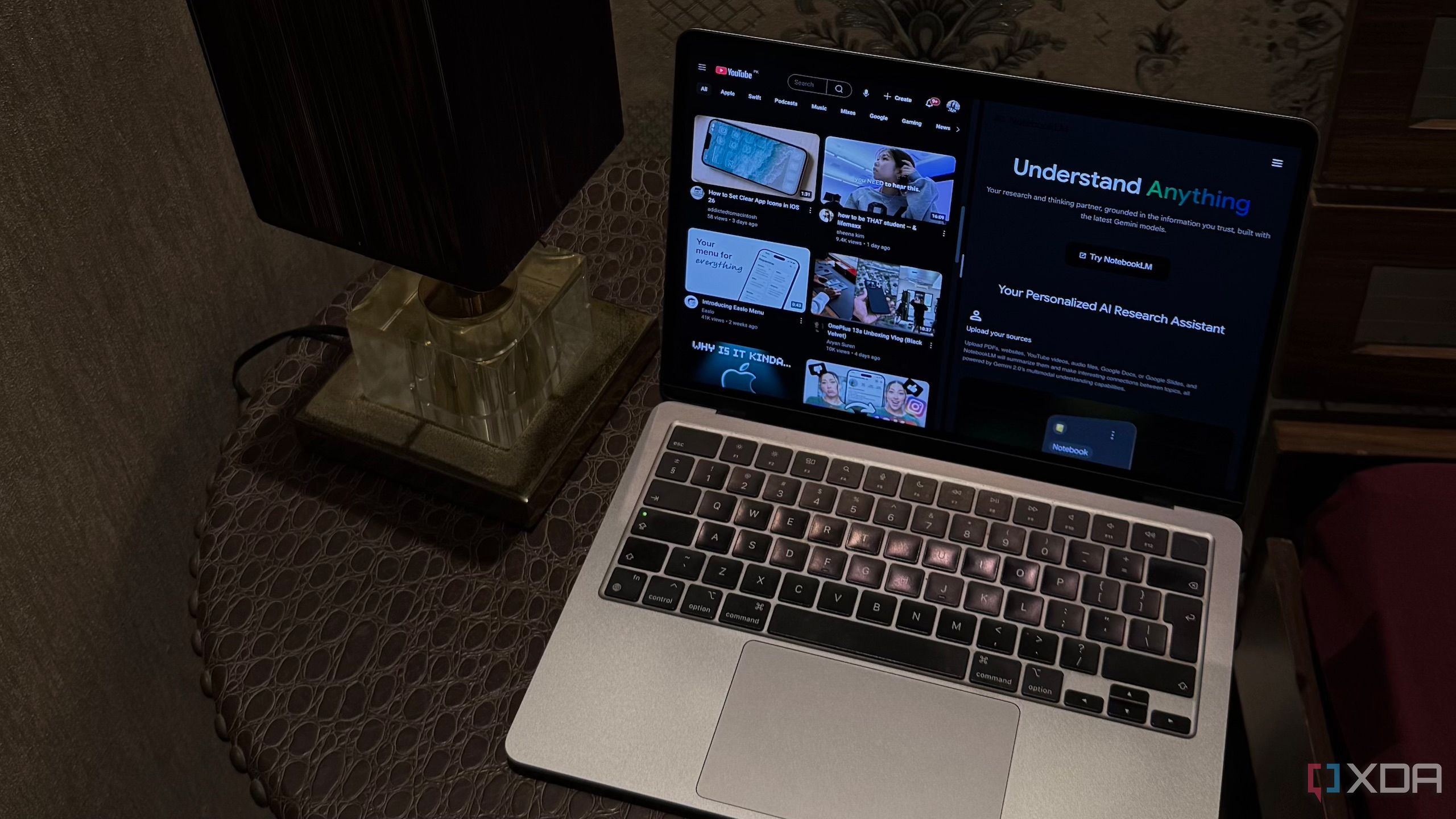
Expanding the Use of NotebookLM Beyond Traditional Research
Google’s AI-powered research assistant, NotebookLM, has become a go-to tool for many individuals who want to conduct research more efficiently and gain a deeper understanding of various topics. While its primary function is to assist with academic and professional research, users have found creative ways to integrate it into their daily lives beyond just studying for exams or preparing for work projects.
For instance, some people have started using NotebookLM to watch Netflix shows and read books, which might seem unusual at first but can be quite effective. The key lies in how the tool processes content. Instead of watching videos in the traditional sense, users leverage NotebookLM to analyze transcripts and extract valuable insights from lengthy YouTube videos. This method has transformed the way many consume content, making the process more streamlined and efficient.
Why a NotebookLM Queue for YouTube Watch Later?
One of the most significant benefits of using NotebookLM is the ability to organize and manage content more effectively. For example, I used to rely on YouTube's "Watch Later" list to keep track of videos I wanted to watch later. However, this approach often led to disorganization and inefficiency. Each time I wanted to watch a video, I had to manually create a new notebook, upload the video URL, and set everything up from scratch. This process was tedious and time-consuming, especially when I couldn’t immediately watch the video due to other commitments.
To streamline this workflow, I decided to create a dedicated "Watch Later" queue within NotebookLM. This approach allows me to keep all my videos in one place, eliminating the need to switch between different platforms and ensuring that I can easily access and manage my content.
Setting Up Your NotebookLM Watch Later Queue
Creating a dedicated notebook for your YouTube "Watch Later" list is surprisingly straightforward. One of the easiest ways to do this is by using a Chrome extension designed specifically for this purpose. Among the available options, the NotebookLM YouTube Link (Source) Automator stands out as a user-friendly tool that simplifies the process of adding multiple videos to your notebook.
Here’s how the setup works:
- Install the Extension: Begin by installing the NotebookLM YouTube Link (Source) Automator extension on your browser.
- Access Your Watch Later List: Navigate to your YouTube "Watch Later" playlist.
- Extract Playlist: Click on the extension icon and select the "Extract Playlist" option. This will pull up to 100 videos from your playlist.
- Add to NotebookLM: Once the videos are extracted, head to the NotebookLM notebook you created and use the extension to add all the videos to your notebook with a single click.
This method saves a significant amount of time and effort, allowing you to focus on the content rather than the setup process.
Using Your NotebookLM Watch Later Queue
Once your queue is set up, using it becomes a seamless experience. When you're ready to "watch" a video, simply open your dedicated notebook and select the specific video you want to review. NotebookLM doesn't actually play the video; instead, it analyzes the transcript and provides summaries, highlights key points, and answers any questions you may have about the content.
After you’ve finished reviewing a video, you can remove it from the queue to keep your notebook organized. This ensures that you always know which videos you still need to watch, making the entire process more manageable and efficient.
The Benefits of a NotebookLM Watch Later Queue
Creating a NotebookLM Watch Later queue has significantly improved my content consumption habits. It has saved me time, reduced mental clutter, and made it easier to stay on top of my video and book reading goals. If there's one regret I have, it's that I didn't set this up sooner. Once I implemented this system, I realized how much time and energy I had been wasting trying to keep track of videos on YouTube. Now, everything is in one place, and I can focus on what really matters—learning and growing.
0 comments:
Ikutan Komentar